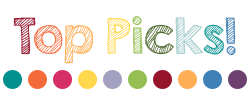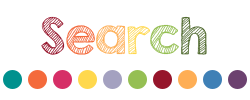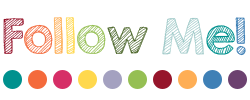What is a ZIP file?
A ZIP file is a compressed folder containing multiple files. It allows you to transfer many files at once, and takes up less storage space than the files would if they were not compressed. It’s also an easy way for a Seller to distribute many files together (often called a bundle on TpT). ZIP files are a common way to distribute content on TpT.
Both Windows and Mac OSX are able to open and uncompress ZIP files without additional software. iPhones and iPads will require an additional app.
Here’s how to open a ZIP file that you’ve downloaded from TpT.
If your computer runs Microsoft Windows:
- Right-click on the unopened ZIP folder.
- Choose “Extract All” from the menu that opens.
- Choose a destination. This is the place where you want to keep the unzipped files. You can choose “My Documents,” for example.
- Click “Extract.”
You can also locate the file and extract it after downloading from Google Chrome by following these steps:
- After downloading the file, locate it using the download bar at the bottom of the Google Chrome browser, and click to open the Extraction Tool.
- Click on the button at the top of the page that says “Extract All.”
- After extraction is complete, a new folder window will open containing the files inside the ZIP. If you see a folder named _MACOSX, you can delete or ignore it. Those files are created when the ZIP is made on a Mac, and are not used by Windows.
If your computer runs Mac OSX:
- Tap “Open in iZip”
- That will redirect you to iZip. Tap “OK” to extract.
- Tap the folder (“Read, Write, Build” in our example.)
- Tap the individual files within the folder, and they’ll open in the appropriate program.
What if I’ve tried these instructions, and I’m still having trouble opening a ZIP file?
For a simple solution that works on Windows and Mac OSX, we recommend extracting ZIP files online using one of these free websites:
What if I’m receiving error messages about a ZIP file?
Common error messages in Windows include:
- “Path too long” — The complete filename, including its location in your system, is too long. This is probably because there are nested folders in the ZIP. Try extracting it to a new folder on your desktop, instead of in your system folders. You can move the folder later.
- “The destination file could not be created” — This message can occur when the ZIP file is in a protected area. Try moving the ZIP file into one of your user profile folders, such as “Downloads” or “Documents,” before extracting it. If that doesn’t work, the ZIP file may be corrupted, or may have strong compression that Windows cannot open.
- If you get a different error or need another solution, contact us or try one of the free websites above.
Common error messages in Mac OSX include:
- “Operation not permitted” or “No such file or directory” – These are rare and somewhat general messages that often mean the file is corrupted or otherwise inaccessible. If you’re unable to resolve the issue, contact us or try one of the free websites listed above.